Quick Start
In this guide, you’ll learn how to send a Checkbook digital check via our API. Checkbook’s digital checks allow the recipient to decide how they’d like to get paid, based on the payment methods offered by the sender.
Verify Your Bank Account
Before sending a payment, the sender must add a verified bank account to the Checkbook system. This account will serve as the source of the funds for the payment. More details on adding a bank account can be found in our adding a bank account guide.
Get Your API Key
API keys can be generated via the Checkbook dashboard. If it’s your first time using the API, just navigate over to the developer settings page , and save the publishable key and secret, which will be needed for the next steps.
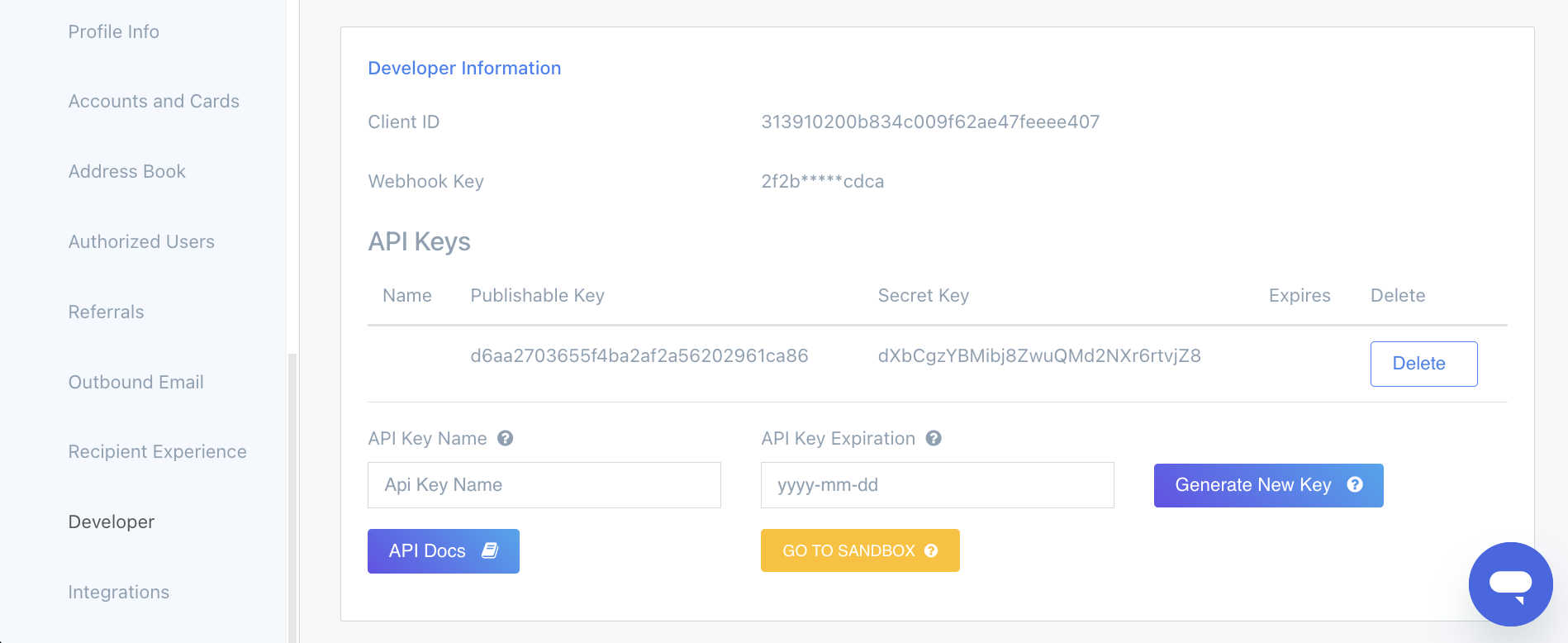
Send a Payment
Things you need
amount: The amount of money being sent
name: The recipient’s name
recipient: A way to contact the recipient (e.g. a phone number or an email address)
With these bits of information, you’ll make a POST request to the /v3/check/digital endpoint.
The API keys and hostnames are different in each environment. You need to use your sandbox keys and URL in the sandbox environment and your production keys in the production environment.
curl -X POST \
-H "Authorization: d6aa2703655f4ba2af2a56202961ca86:dXbCgzYBMibj8ZwuQMd2NXr6rtvjZ8" \
-H "Content-Type: application/json" \
-d '{
"name": "Dwight Schrute",
"recipient": "dwight@dundermifflin.com",
"amount": 500.00
}' \
https://demo.checkbook.io/v3/check/digitalResponse:
{
"amount": 500.0,
"comment": null,
"date": "2025-04-29 07:36:57",
"description": null,
"id": "db3b7206075f40d2a399b37d81ff489f",
"image_uri": "https://checkbook-checks-demo.s3.amazonaws.com/33936e7a-c08c-46db-bb8c-4389d9be3093.png",
"name": "Dwight Schrute",
"number": 53050162,
"recipient": "dwight@dundermifflin.com",
"remittance_advice": [],
"status": "UNPAID"
}