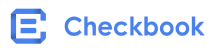Instant Account Verification
Instant Account Verification
Profile type
If you have not already added a bank account, select your profile type, which can be either Individual or Business. To get started, click on the Please complete your profile by adding a bank account message.
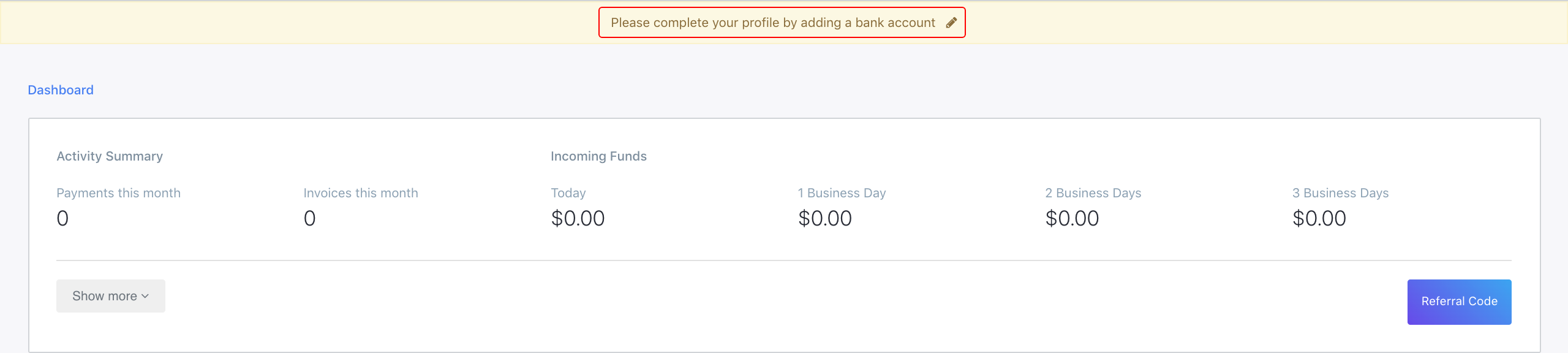
Method selection
After selecting you profile type and entering the required information, you will see this dialog. You will need to select Instant Verification.
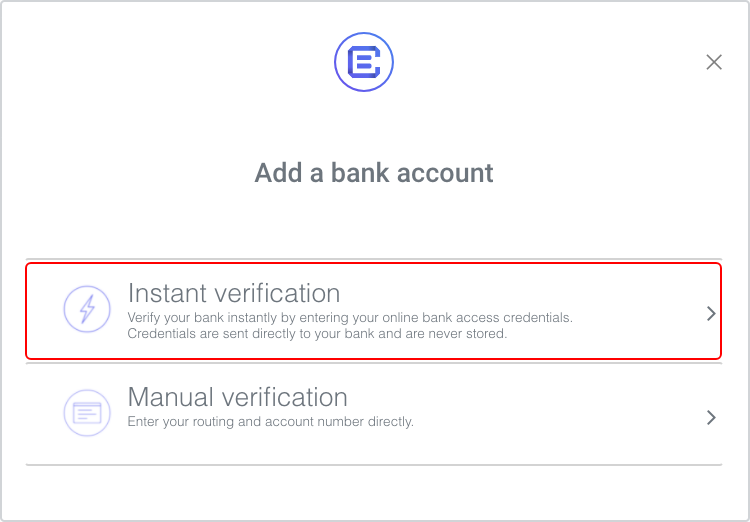
Recipients can verify their bank accounts instantly using their online banking credentials. This information is tokenized using secure bank APIs. At no time are your login credentials stored anywhere in Checkbook’s servers.
Find the bank
Start typing in the name of your bank, then select the bank from the list once you have narrowed down the options. Click Submit:
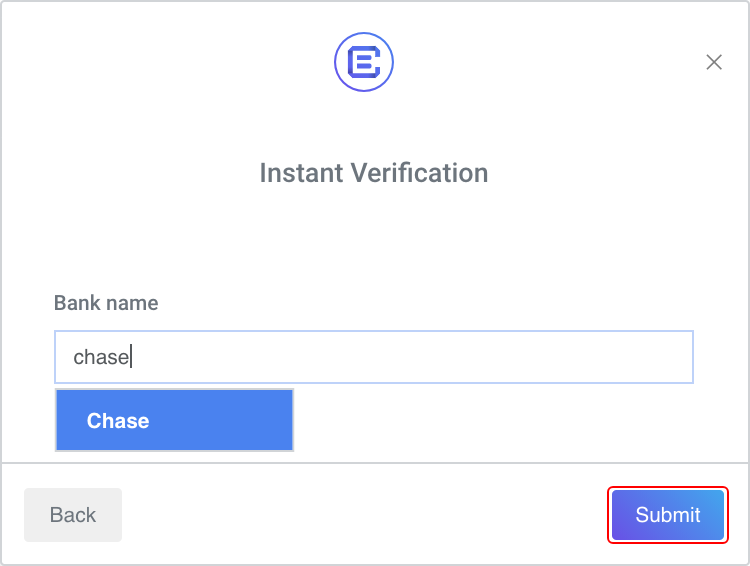
The bank you are looking for may not be in the list. In this case, you can use Manual Verification instead.
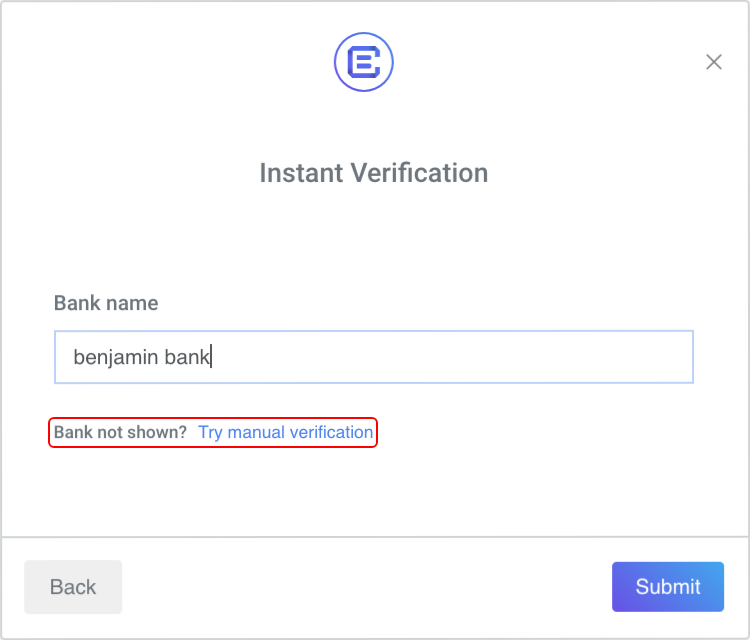
Login to the bank
Depending on what bank you select from the list, Checkbook will display one of the two following forms for logging in to your bank.
Plaid form
For some banks, Checkbook uses Plaid as a 3rd party service for connecting to your bank and accessing your bank accounts. You will see the following disclaimer and you will need to click Continue:
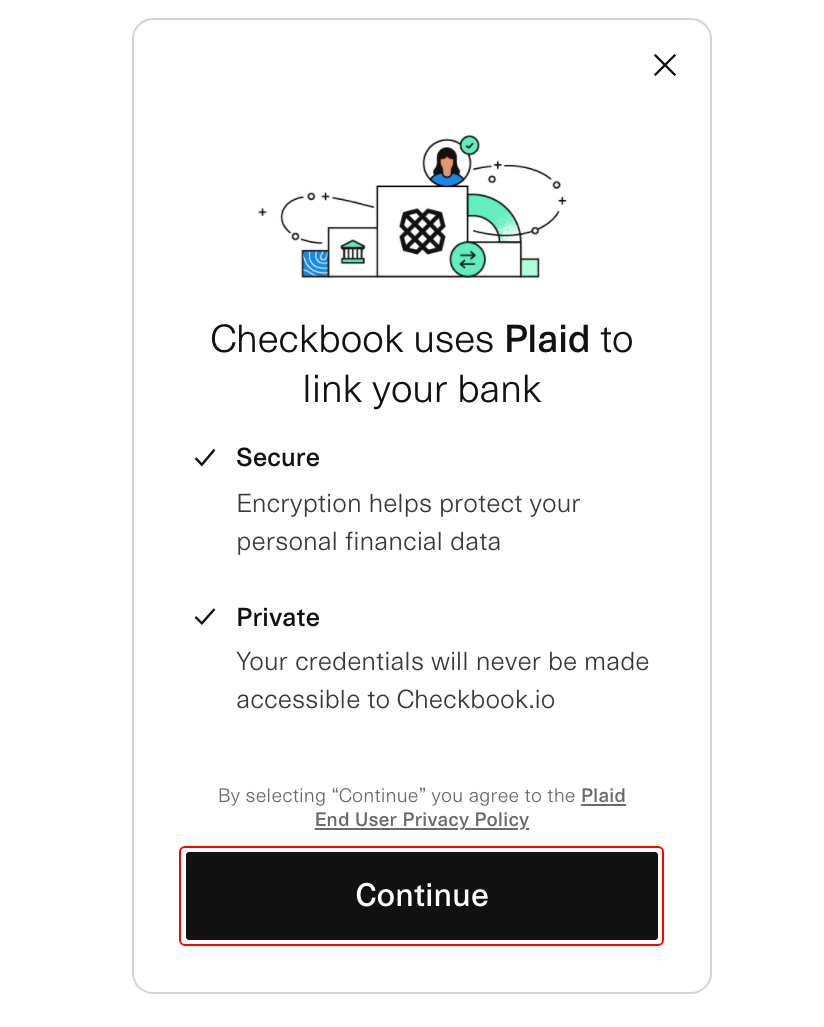
Next, enter you username and password to log in to your bank:
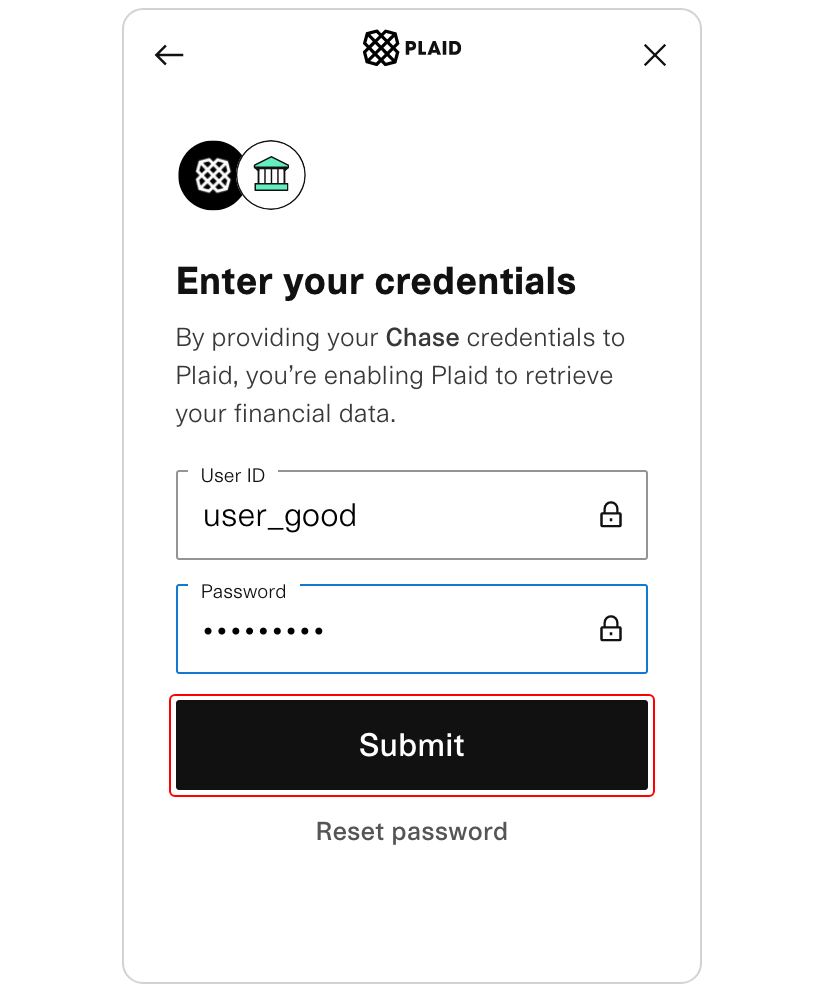
Sandbox testing
On Sandbox enter the username
user_goodand the passwordpass_goodas test credentials to log in to the selected bank. These credentials only work in Sandbox, thus in the Live environment you will need to use your real credentials.
If the login is successful, you will see the following message and will need to click on Continue. The final step will be to add the bank account by selecting the account from the displayed list.
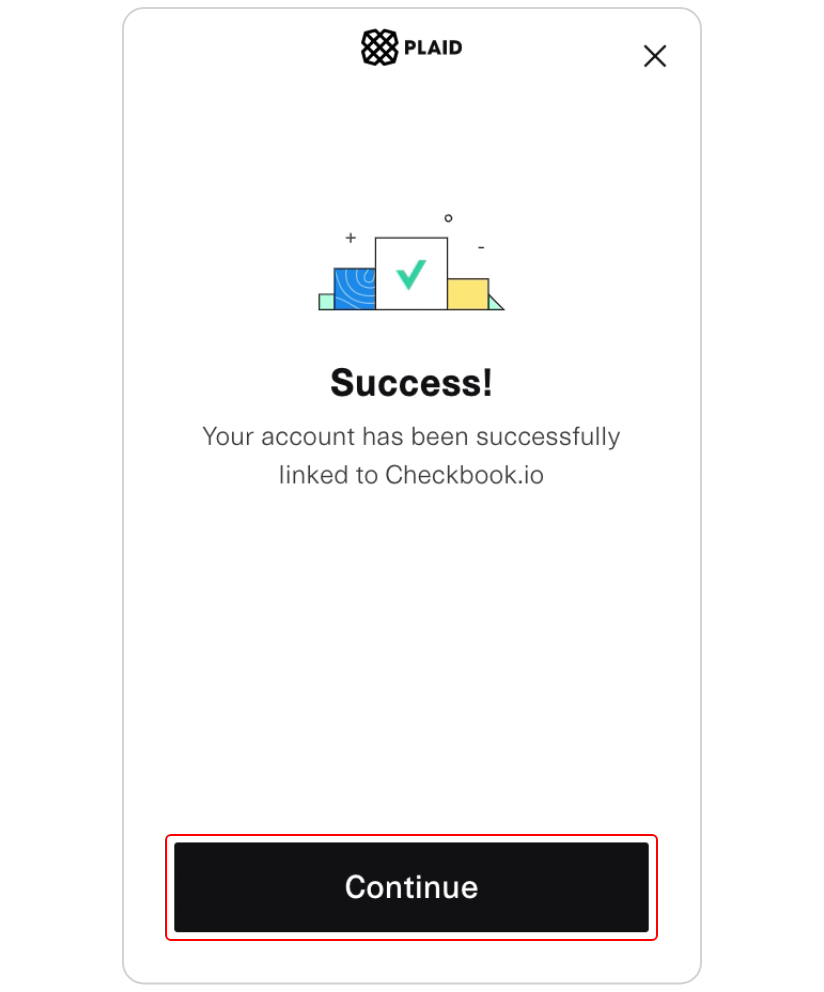
Checkbook form
You simply need to enter you username and password to log in to your bank:
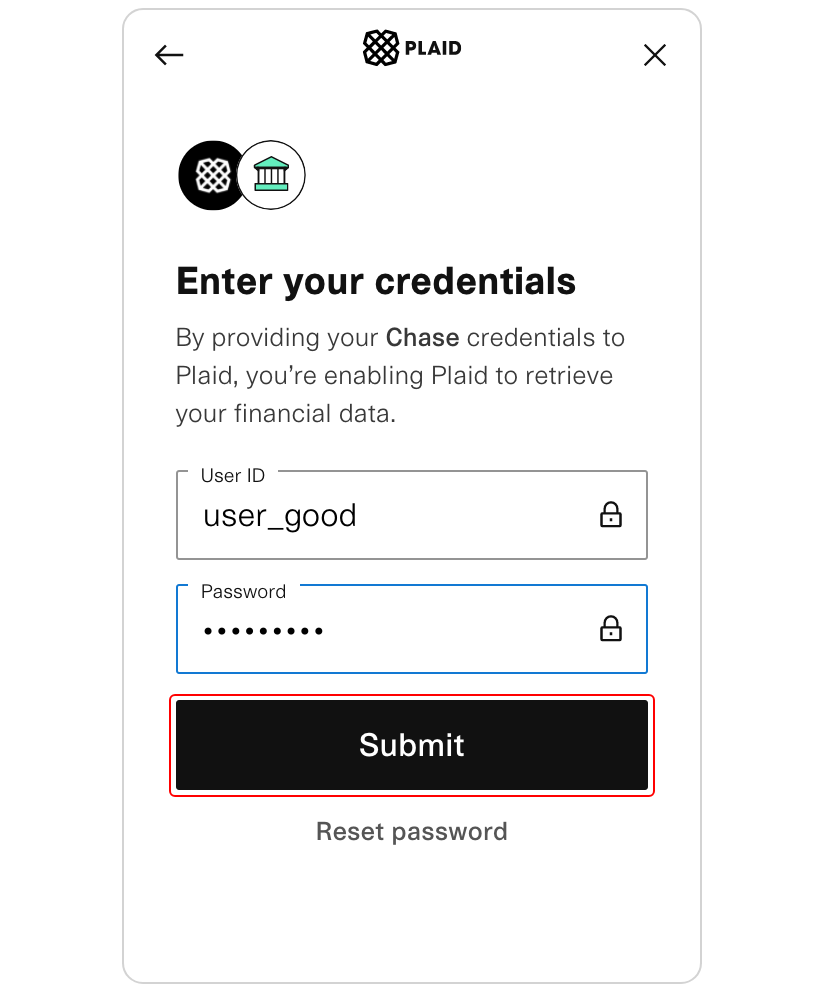
Sandbox testing
On Sandbox enter the username
checkbook_testand the passwordcheckbook_goodas test credentials to log in to the selected bank. These credentials only work in Sandbox, thus in the Live environment you will need to use your real credentials.
If the login is successful, you will continue to add the bank account by selecting it from the displayed list.
Add the bank account
The final step for adding the bank account is to select the desired account from the list of accounts pulled from your bank. Select the account type and then click on Confirm to finalize the setup.
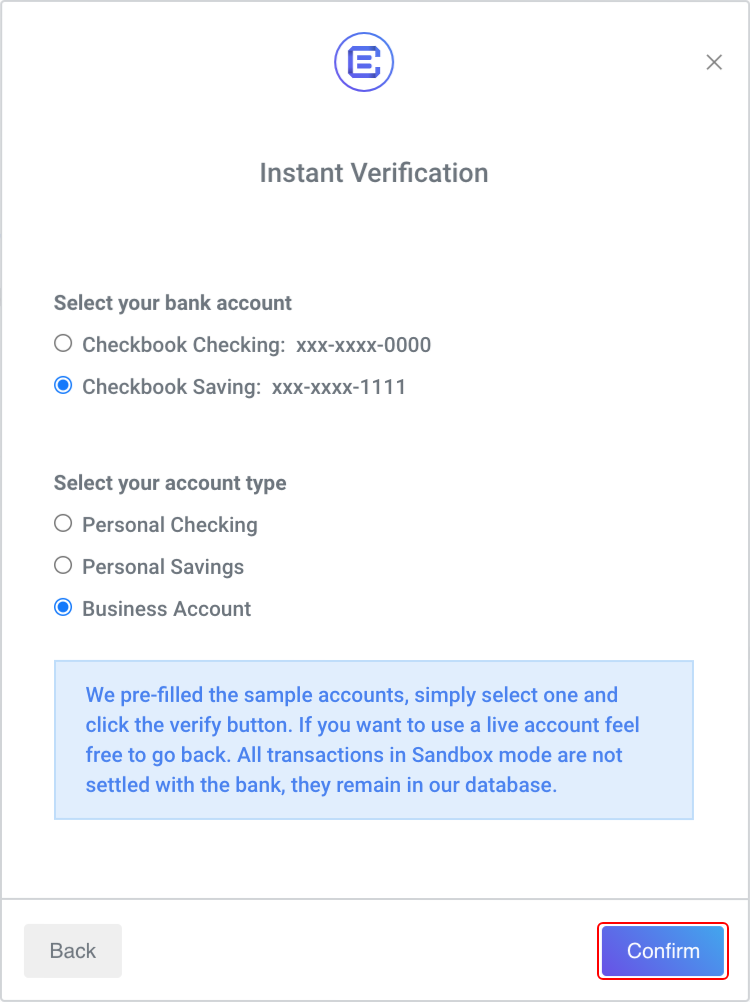
The bank accounts you added can be found on the Settings page. You can add another account by clicking on the button highlighted below and the dialog asking you to choose between Manual Verification and Instant Verification will be displayed.

Updated 11 months ago